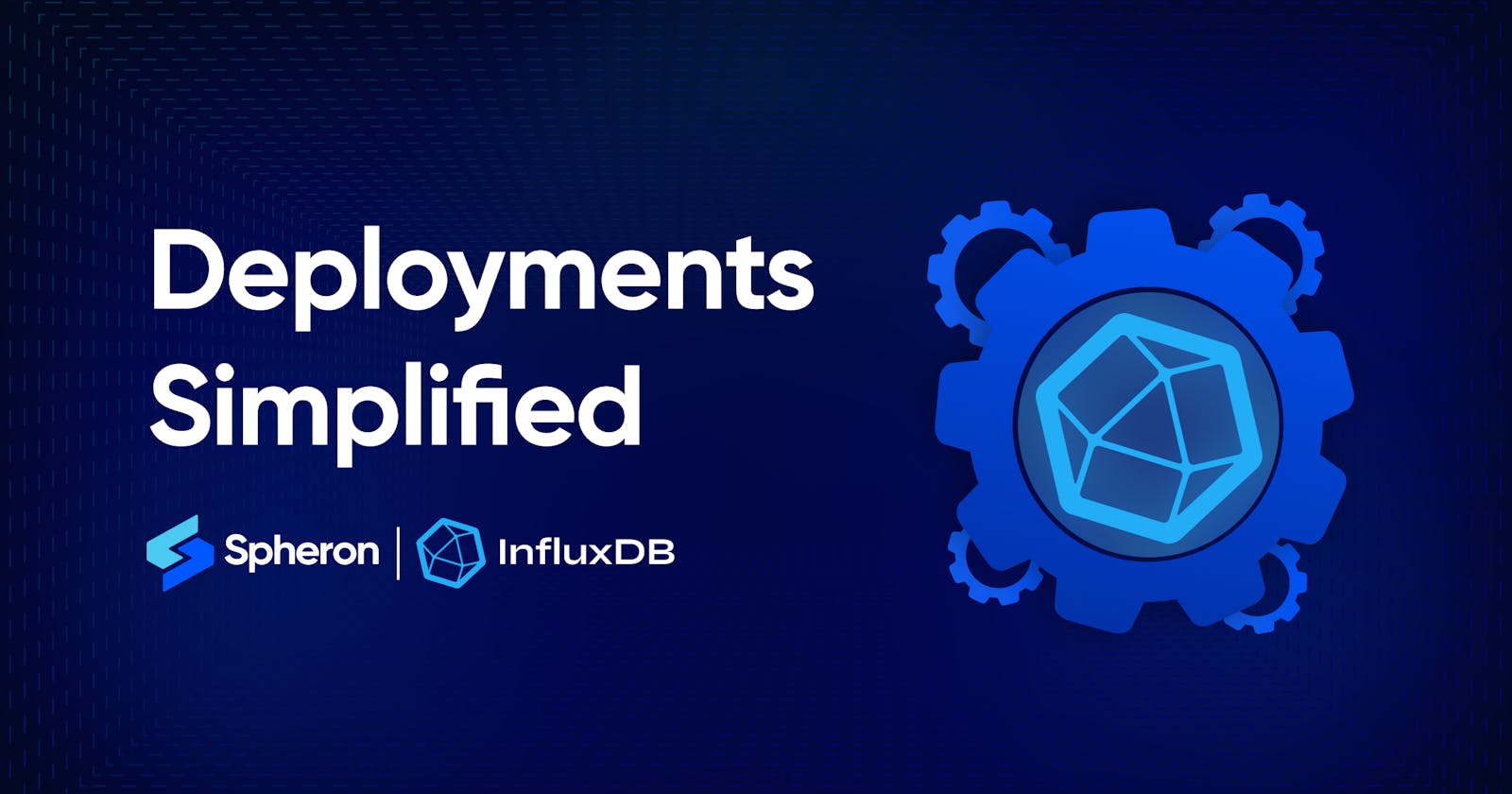InfluxDB is an open-source time series database used for storage and retrieval of time series data in fields such as operations monitoring, application metrics, Internet of Things sensor data, and real-time analytics. Deploying an InfluxDB instance is now easier than ever, thanks to Spheron Compute. This step-by-step guide will walk you through easily deploying InfluxDB in just a few clicks. With Spheron, you can forget about the headaches of manual configurations and focus on what matters most - your data.
Whether you're a blockchain enthusiast, developer, or organization looking to participate in network validation, this quick deployment method will get you up and running without the hassle of manual configurations.
What is Spheron Network?
Spheron Network is a next-generation PaaS that offers low-cost and seamless access to Web3 infrastructure across multiple chains. It is explicitly designed to serve a broader audience, including startups, developers, and organizations looking to scale their infrastructure.
Spheron Network offers a Compute Marketplace that you can use to set up useful tools like InfluxDB quickly. With Spheron, you don't have to worry about the technical stuff, and you can focus on deploying your InfluxDB instance with ease. In addition to compute, web hosting, and storage capabilities, Spheron offers many features to enhance productivity and enable stakeholders to reach new heights while prioritizing privacy, security, and reliability.
How to deploy InfluxDB using Spheron Compute?
You can follow these steps to deploy InfluxDB on Spheron Compute.
Step 1: Create a Free Spheron Network Account
Visit Spheron Network: https://spheron.network/
On the Spheron homepage, locate and click the "Free Trial" button.
You'll be directed to a login/signup page. Choose your preferred authentication method: Web2 (GitHub account, GitLab account, or Bitbucket account) or Web3 (Ethereum).
Follow the provided prompts to authenticate your chosen account securely. This step ensures safe access to the Spheron Network platform.
After successful authentication, you'll be guided to a confirmation page confirming the completion of your account setup.
Step 2: Creating an Organization
Upon logging in, navigate to the "Compute" section using the dropdown on the top right corner.
You'll be prompted to create your organization's name, username, and Avatar. Add and click “Save.”
Next, you'll be taken to a new page. Click the "New Cluster" button.
Step 3: Deploying InfluxDB With Spheron Platform UI
Follow these steps to deploy InfluxDB:
1. Choose "Compute" to use CPU-based instances for running containers.
2. Choose the type of compute you need from the options under "Compute Type." You can pick the one that suits your requirements.
NOTE: Please schedule a team call to gain early access to the On Demand Type.
3. Select "Import from Docker Hub".
4. Enter the names for your cluster and docker image. Then, Add the tag and Click "Next."
5. Select your preferred region for deployment. The container will be deployed in any region for Spot or in the EU-east region for On Demand. Choosing a region closer to your users can improve performance and reduce latency. Spheron offers the following regions to choose from for Spot:
US-east
US-west
US-central
EU-west
Any
NOTE: It is recommended to select any region for Spot to get a higher chance of successful deployment, as it will deploy on any providers in the network.
6. Next, Choose an instance plan that aligns with your requirements. You can use the "Create Custom Plan" toggle to create custom plans for your CPU-based instance.
7. Next, Configure storage:
You have to choose Storage from the available options. This storage will be volatile storage and is erased when the instance is restarted, redeployed, or shut down.
Additionally, you get the option to choose Persistent Storage. Persistent storage will not be erased unless the instance is closed. If choosing persistent storage, specify the type of storage (HDD, SSD, NVMe) and Add mount point.
8. Create new Port Policy Mapping. Add the container port, and Select the exposed port to which you want to map it.
9. Add environment variables, if any.
10. For advanced configurations, feel free to explore more options. Just click here to learn more about these advanced settings.
11. Once you're all set, click "Deploy" to start the deployment process. It's as simple as that!
That's it! Your InfluxDB instance will now be deployed.
NOTE: Remember to access InfluxDB only after the Compute Instance is provisioned. So, allow some time for the installation to complete before you can use it.
Connecting to InfluxDB
As the node starts, the Instance Logs display output about the operations performed. If you see messages that blocks are being proposed and finalized, you have a running node.
To interact with your InfluxDB, use the Connection URL provided by Spheron under Port Policy Info for port 8086.
Benefits of Deploying InfluxDB with Spheron Compute
Deploying your InfluxDB with Spheron Compute offers many benefits, including:
Simplicity and Speed: Spheron Compute's user-friendly interface and streamlined deployment process make it easy for beginners and experienced users to run InfluxDB quickly. You can save valuable time that would otherwise be spent on server provisioning and configuration.
Cost-Efficiency: Spheron Compute provides cost-effective solutions, ensuring you get the most out of your resources. You can choose the plan that aligns with your budget and scale as needed without breaking the bank.
Reliability and Performance: Spheron's infrastructure is designed for stability and high performance. Your InfluxDB will run smoothly, ensuring you can access your data when needed, without interruptions.
Flexibility: With various instance plans and the ability to create custom plans, you can tailor your deployment to meet your specific requirements. This flexibility allows you to optimize your resources for the best performance.
Persistent Storage: Spheron Compute offers the option to add persistent storage, ensuring your data is safe and accessible even if the instance is updated or replaced.
Scalability: Whether you're starting small or planning for growth, Spheron Compute allows you to scale your InfluxDB deployment easily. You can handle increasing data volumes and growing user demands effortlessly.
Support and documentation: Spheron provides comprehensive documentation and support, helping you navigate any challenges you may face during deployment and development.
Conclusion
Whether you're a blockchain enthusiast, developer, or organization seeking to harness the power of InfluxDB, Spheron Network offers an efficient and accessible solution. Don't miss out on the blockchain revolution. Start your InfluxDB deployment journey today and be part of the ever-expanding world of blockchain innovation.
Explore the Spheron Guide to start your journey toward hassle-free deployment and development.