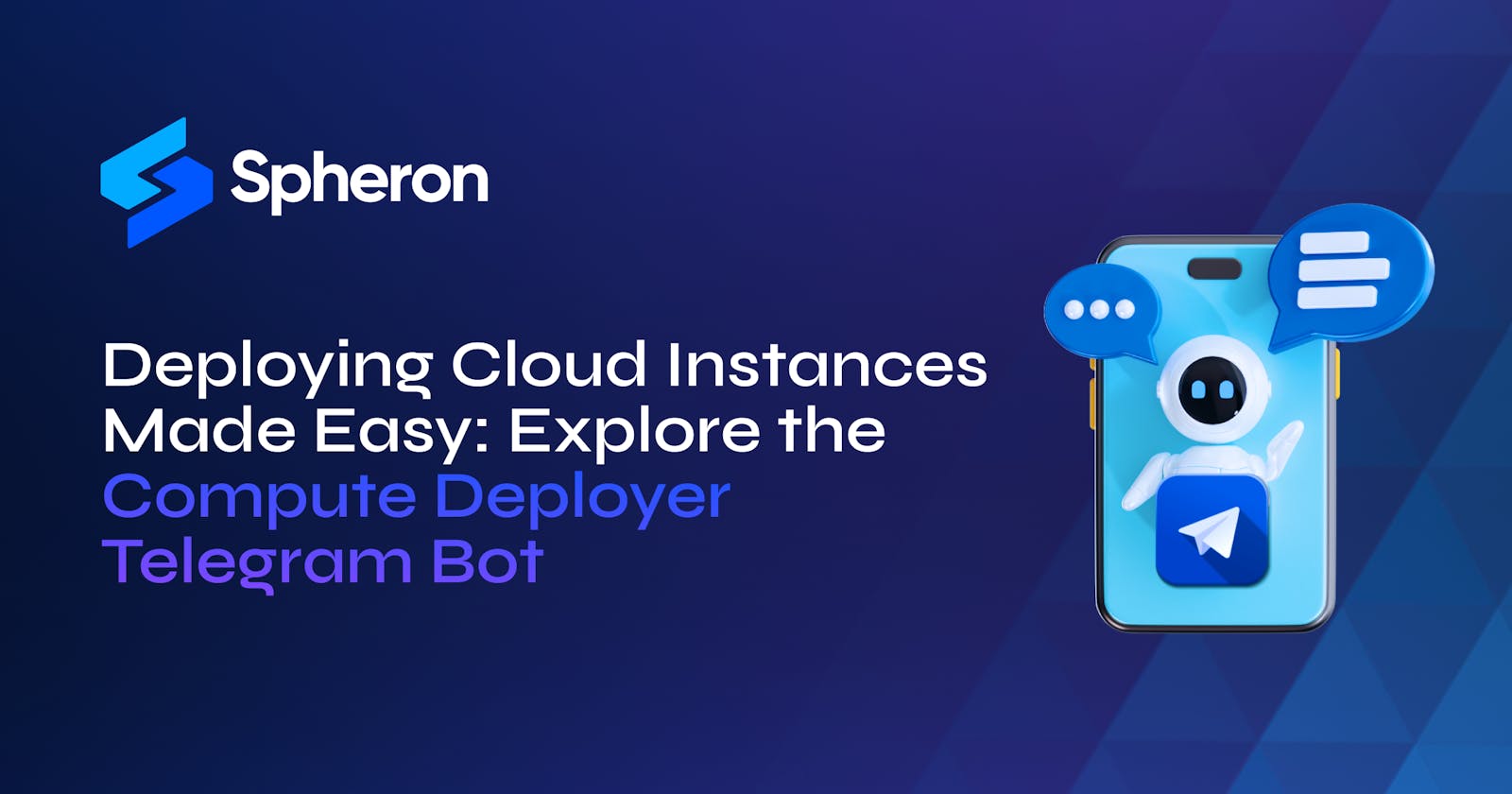Deploying Cloud Instances Made Easy: Explore the Compute Deployer Telegram Bot
Cloud computing has opened numerous doors for both businesses and individuals. However, setting up computing resources can be a challenging and time-consuming task amidst the rising demand for scalable options. Spheron has come up with a solution - the Compute Deployer Telegram Bot. This tool streamlines the deployment of compute instances on their platform, making it simpler, safer, and more efficient.
As the world embraces decentralized cloud solutions, the Compute Deployer Telegram Bot marks a significant stride. This article aims to offer a step-by-step guide on effectively utilizing this service. Whether you're new to compute or an experienced developer, this article strives to equip you with the necessary knowledge to leverage Compute Deployer Telegram Bot.
Spheron Network
Spheron Network is a PaaS designed for startups, optimizing scalability and minimizing infrastructural costs to boost growth and profitability. Spheron simplifies the compute deployment process, making it easy for developers to deploy their compute instances in just a matter of minutes. Spheron offers a suite of services that support blockchain applications, including computing services and storage.
With Spheron's user-friendly interface and robust infrastructure, users can focus on developing great apps and dapps without worrying about the hassle of setting up and managing servers. Spheron Network takes care of the technical details so developers can concentrate on what matters most - creating innovative and successful web applications.
What is the Spheron Compute Deployer Telegram Bot?
The Spheron Compute Deployer Telegram Bot represents a revolutionary step in simplifying the deployment of compute instances on the Spheron Compute platform. Positioned at the intersection of user-friendliness and efficiency, this bot enables users to deploy compute resources seamlessly through the familiar interface of Telegram commands. This user-centric approach signifies a paradigm shift in cloud deployment, making it accessible and straightforward for novices and seasoned users.
At its core, the Spheron Compute Deployer Telegram Bot is a self-hosted server that establishes a robust connection with the Telegram bot created through BotFather. Users can initiate the deployment of compute instances with ease by issuing simple commands on Telegram. It seamlessly integrates with Spheron Compute APIs, facilitating deployment and fetching essential information to ensure a smooth and efficient user experience. The Spheron Compute Deployer Telegram Bot is about making cloud deployment a breeze, with no complications, just simple and efficient computing.
Why did we build this?
We built the Spheron Compute Deployer Telegram Bot with a simple goal in mind – to make deploying compute instances on Spheron Compute easy and accessible for everyone. In the world of tech, things can get complicated, and we wanted to simplify the process, cutting through the jargon and intricate steps. Whether you're a tech whiz or just dipping your toes into cloud computing, we believe setting up your compute resources should be as straightforward as possible.
Streamlined Deployment: Simplify the process of deploying compute instances on Spheron Compute by leveraging the convenience of a Telegram bot interface.
User-Friendly: Create an intuitive and user-friendly experience for deploying compute instances, making it accessible to both beginners and experienced users.
How to use it?
Step 1: Set up the Compute Deployer Telegram Bot
Clone the repo: https://github.com/spheronFdn/compute-deployer-telegram-bot/tree/main
Then, go inside the project directory and run npm install to install dependencies.
Step 2: Set up a Bot on Telegram
Search @BotFatheron on Telegram and send /start or /help in the chat with BotFather.
Follow this guide for a step-by-step process on how to set up the telegram bot.
Step 3: Create an Access Token
Access Tokens can be created and managed from inside your account settings.
1. Go to your profile icon in your Spheron dashboard app and click on it.
2. Click on settings from the image above to go to your settings page and navigate to the Tokens in your Account Settings.

3. Click Create to open a new Access Token.
4. Enter a descriptive name, choose the scope from the list of Organizations in the drop-down menu, select an expiration date for the token, and click Create Token.
The scope ensures that only your specified Organization can use an Access Token. Once you've created an Access Token, securely store the value, as it will not be shown again.
Step 4: Configure the Deployment Settings
You have to create a .env file in the client directory and add the bot token and the Spheron access token:
You can follow the steps here, to learn about how to create an access token on Spheron.
# The port on which the Spheron Notification Service will run
PORT=xxxx
# Bot token for authorization
BOT_TOKEN=xxxx
# Spheron access token
SPHERON_ACCESS_TOKEN=xxxx
Step 5: Create a Free Spheron Network Account
Visit Spheron Network: https://spheron.network/.
On the Spheron homepage, locate and click the "Free Trial" button.
You'll be directed to a login/signup page. Choose your preferred authentication method: GitHub account, GitLab account, or Bitbucket account.
Follow the prompts to authenticate your account securely. This step ensures safe access to the Spheron Network platform. After successful authentication, you'll be guided to a confirmation page confirming the completion of your account setup.
Deploying the Compute Deployer Telegram Bot on Spheron
Step 1: Set Default Platform for Docker Build
Note: This step is necessary only for ARM-based processors. If you have other systems, you can skip this step.
Docker images built with Apple Silicon (or another ARM64-based architecture) can create issues when deploying the images to a Linux or Windows-based AMD64 environment. Before running the docker build command, run this command in your terminal:
export DOCKER_DEFAULT_PLATFORM=linux/amd64
Step 2: Build and Run the Docker Image
To build the docker image
Save the Dockerfile in the root directory of your compute deployer bot.
Open a terminal and navigate to your project's root directory.
Build the Docker image:
docker build -t compute-deployer-bot
4. Run a container based on the built image to test if everything is working properly:
docker run -p 3000:3000 compute-deployer-bot
Step 3: Push the App to Docker Hub
Create a repository on Docker Hub with the name
compute-deployer-bot.Log in to Docker Hub using:
docker login -u YOUR-USER-NAME
3. Tag the image:
docker tag compute-deployer-bot YOUR-USER-NAME/compute-deployer-bot
4. Push the image to Docker Hub:
docker push YOUR-USER-NAME/compute-deployer-bot
Step 4: Deploy on Spheron Compute
Go to the Spheron platform, navigate the Spheron Compute dashboard, and click "Compute."
Compute Type (Scale Hardware Resources): Choose the compute you need from the options under "Compute Type." You can pick the one that suits your requirements.
NOTE: Please schedule a team call to gain early access to the On Demand Type.
Select "Import from Docker Registry," provide the following information, and click Next.
Cluster name
Docker image and tags
Regions: Next, If you have selected No Scaling, Select your preferred region for deployment. The container will be deployed in Any by default. Choosing a region closer to your users can improve performance and reduce latency. Spheron offers the following regions to choose from:
Us-east
Us-west
Us-central
Eu-west
Any
Plans: Next, Choose an instance plan that aligns with your requirements. Spheron Network will recommend a suitable plan according to the template, but you can customize it if needed from available plans or choose to create custom plans.
Note: The pricing plans for the manual scaling option will be according to the selected regions, while the no scaling option will follow plans irrespective of regions.
Next, Configure storage: You have to choose Ephemeral Storage from the available options. Additionally, you get the option to choose Persistent Storage.
Ephemeral storage is called Volatile storage and is erased when the instance is restarted, redeployed, or shut down.
Persistent storage will not be erased unless the instance is closed. If choosing persistent storage, specify the type of storage (HDD, SSD, NVMe) and Add mount point.
You can add Additional Configuration, such as.
Choose a port policy mapping and specify the container and exposed ports (Choose from 80 or a random port). This is mandatory.
Set environment variables and secret environment variables if needed.
You can Add any Advanced configuration, such as specifying commands and arguments.
You can set up a health checkup with a health check path and port. Enabling a health check is crucial for various reasons, especially to ensure your service's smooth operation and availability. By setting up a health check, you will regularly receive email notifications if it goes down for any reason.
Review your settings and configurations. Click "Deploy" to initiate deployment.
Verification and Troubleshooting
Wait for the instance to provision and access the app using the connection URL.
Check instance logs and events for any issues or errors.
Once the bot is up and running, you can enter /start in your telegram bot channel to get started.
Conclusion
In conclusion, the Spheron Compute Deployer Telegram Bot is a testament to our commitment to simplifying and democratizing cloud deployment. We built this tool with the vision of providing a user-friendly gateway to the powerful capabilities of Spheron Compute. By streamlining the deployment process through the familiar interface of Telegram commands, we aimed to eliminate complexities and make compute instances accessible to all, regardless of technical expertise.
We hope this blog has provided valuable insights into the Spheron Compute Deployer Telegram Bot and its potential to transform the development of compute instances. Whether you're a seasoned developer or just starting out, this tool offers exciting possibilities for streamlining your workflow and simplifying the deployment process.